What is NFC?
NFC is a short-range wireless technology that allows communication between NFC enabled objects over a distance of less than 10cm.
NFC is is based on Radio Frequency Identification (RFID) standards
It is a technology that is designed to make an easier and more convenient world for us, enhancing the way we make transactions, exchange content and connect devices.
The tags you see or create include contacts, URLs, map locations, text and much more.
How does NFC work?
Without getting bogged down in technical talk, NFC operates in two modes
Active Mode: In this mode, both devices are generating their own RF fields. This would be in the case that two mobile devices are being used to exchange data.
Passive Mode: In this mode, one of the devices generates the RF field and the other device uses the field to power itself and communicate. The active device is usually the “reader” and the passive device is the “tag”.
How to turn on NFC settings on an Android Phone
Step 1: Swipe down from the top of the screen and go to your device's settings, typically indicated with a Gear Icon.
Step 2: Go to Connections
Step 3: Go down to NFC and contactless payments Preferences.
Turn on NFC.
How to turn on NFC settings on iPhone
From iPhone 12 to current iPhone 13, there is no need to turn on or off anything in control center (there is no setting actually) for NFC. Just hold your phone over an NFC Tag and your phone should automatically read it.
You can check for and install software updates by going to the "Settings" app, selecting "General," and then selecting "Software Update." If a software update is available, follow the prompts to download and install it.
Keep in mind that your iPhone may need to be connected to Wi-Fi and have a sufficient battery level in order to install a software update
For most iPhones, you might not need to turn it on, just use your camera to scan any card or pass that is saved in the Wallet app.
However, if you have to, turning on NFC on an iPhone is a simple process. And here are the steps you should follow:
Go to the "Settings" app on your iPhone.
Scroll down and tap on "Wallet & Apple Pay."
On the "Wallet & Apple Pay" screen, you'll see an option to turn on "NFC Scanning or NFC tag reader." Toggle this switch to the "On" position.
At this point, NFC should be enabled on your iPhone, and you'll be able to use it for a variety of purposes, such as making contactless payments with Apple Pay or sharing information with other NFC-enabled devices.
Email form You receive to set up Review Program
The software program will be accessing your GMB account and will need permisions from you to access your Google My Business profile to be able to send review requests, and be able respond for complete explanation click on the “privacy policy”
At the bottom of the page, which goes in to detail information collected, cookies,
Ect.
How to respond to reviews as they come in.
Once you install the ReviewResponder on your Browser, respond to your past reviews, good and bad, and as new ones come in, respond, sometimes you may want to do it at every review, other times you may just do every few days. It is important to realize, your response is for the people who read the reviews, not always for the person who left it! Steps: 1. Install the Review Responder Extension in your browser. 2. have the review opened up from Google, copy the review and paste into the ReviewResponder , type in reviewers first name, indicate if good or bad review, generate response. 3. Review and edit if needed generated response, copy and paste into Google Reply box and hit "Reply" , done, move on to next review or other things in your business. Here is a video showing me doing this for a review. LINK